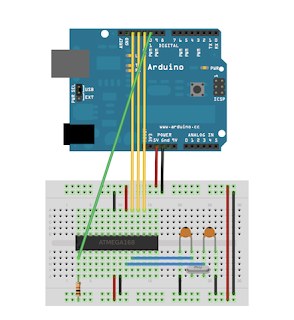Well,
I found myself scratching my head the other day trying to remember the difference between Class A, B and C amplifiers and how that impacted a transistor bias.
To help me, I've drawn this quick schematic:
Now, you will see that R1 has a "*" next to it; that's because we are going to play with this value.
The transistor base will switch on when the voltage on the base is greater than 0.6V.
So, if we place a 10K resistor where R1 is, we place the base at DC voltage of about 1.6V. If we now apply a 2V peak to peak signal to the base (in my example it's a 100KHz signal), then the lowest point of the signal the base will be at 1.6V minus half the voltage peak to peak = 0.6V. Therefore the transistor will be switched on for the full input signal cycle.
The voltages on TP1 are in yellow and TP2 in blue. Here the first example with 10K as R1:
You can see that all of the input signal is above the dotted line (which is at 0.6V) and therefore the transistor is biased on throughout - this is Class A operation. Harmonically it looks like this:
Now, lets change R1 for 39K which will place the base at DC voltage 0.6V and apply the same 2V peak to peak signal. This time the transistor is only switched on for about half the cycle and the resultant voltages look like this:
Here we have 180 degrees of the input signal turning on the transistor - this is Class B operation. Harmonically it looks like this:
Finally, if we remove R1 completely, then the base of our transistor is at DC ground (being pulled low by the 4K7 resistor). If we now apply our signal we see this:
So the transistor is only on for less than 180 degrees of our input signal - this is Class C operation.
Harmonically it looks like this:
Now, you may wonder what use Class B and C are? Well, in an audio amplifier - none at all! You would hear all that distortion and harmonic content and it would sound completely awful. However, from an RF perspective, we can easily remove the harmonics from the output and retain just the target frequency - they all seem pretty much the same now - agree? And Class B and C amplifiers consume much less power (because the transistors aren't turned on the whole time) so are far more efficient. We just need a suitable low pass filter at the output and we can "reconstruct" our signal.
Interesting, egh?
I found myself scratching my head the other day trying to remember the difference between Class A, B and C amplifiers and how that impacted a transistor bias.
To help me, I've drawn this quick schematic:
Now, you will see that R1 has a "*" next to it; that's because we are going to play with this value.
The transistor base will switch on when the voltage on the base is greater than 0.6V.
So, if we place a 10K resistor where R1 is, we place the base at DC voltage of about 1.6V. If we now apply a 2V peak to peak signal to the base (in my example it's a 100KHz signal), then the lowest point of the signal the base will be at 1.6V minus half the voltage peak to peak = 0.6V. Therefore the transistor will be switched on for the full input signal cycle.
The voltages on TP1 are in yellow and TP2 in blue. Here the first example with 10K as R1:
You can see that all of the input signal is above the dotted line (which is at 0.6V) and therefore the transistor is biased on throughout - this is Class A operation. Harmonically it looks like this:
Now, lets change R1 for 39K which will place the base at DC voltage 0.6V and apply the same 2V peak to peak signal. This time the transistor is only switched on for about half the cycle and the resultant voltages look like this:
Here we have 180 degrees of the input signal turning on the transistor - this is Class B operation. Harmonically it looks like this:
Finally, if we remove R1 completely, then the base of our transistor is at DC ground (being pulled low by the 4K7 resistor). If we now apply our signal we see this:
So the transistor is only on for less than 180 degrees of our input signal - this is Class C operation.
Harmonically it looks like this:
Now, you may wonder what use Class B and C are? Well, in an audio amplifier - none at all! You would hear all that distortion and harmonic content and it would sound completely awful. However, from an RF perspective, we can easily remove the harmonics from the output and retain just the target frequency - they all seem pretty much the same now - agree? And Class B and C amplifiers consume much less power (because the transistors aren't turned on the whole time) so are far more efficient. We just need a suitable low pass filter at the output and we can "reconstruct" our signal.
Interesting, egh?